There are millions of active Twitter users throughout the world. Many have looked for ways to cut and convert Twitter to MP4. Recent data indicates that Twitter is one of the most popular social networking sites. Below is a chart showing that it has over 450 million active users worldwide. Twitter does not have an integrated capability for converting, editing, and downloading videos as MP4 files, despite its widespread use. This post will look at numerous techniques for accomplishing this, so that users can watch and share their favorite Twitter videos in the most appropriate and convenient format.
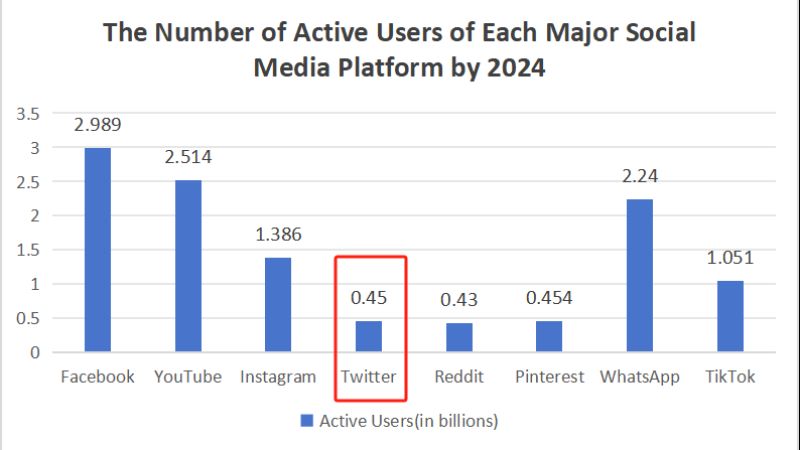
【💡Note: The statistics are collected from the reports on different official websites and it is updated every day so the precise data should be based on reality.】
Ways to Cut and Convert Twitter Videos to MP4
Having grasped the basics of downloading Twitter videos, let’s move on to discussing free methods for cutting and converting these videos into MP4 format.
🚩Using Online Tools
Online Video Converters – 👍TwitterVideoMP4
1. Guide
- Open the Twitter website and find the video you want.
- Hit the share icon (an upward arrow) in the bottom-right corner and choose the “Copy link to ad” option.
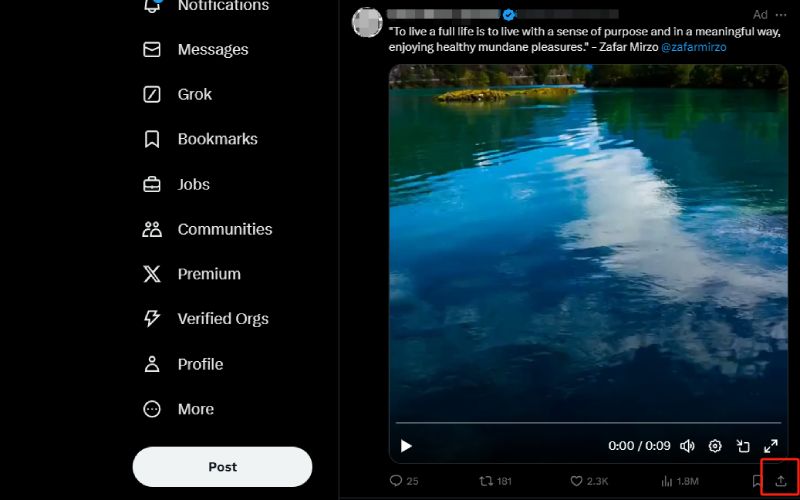
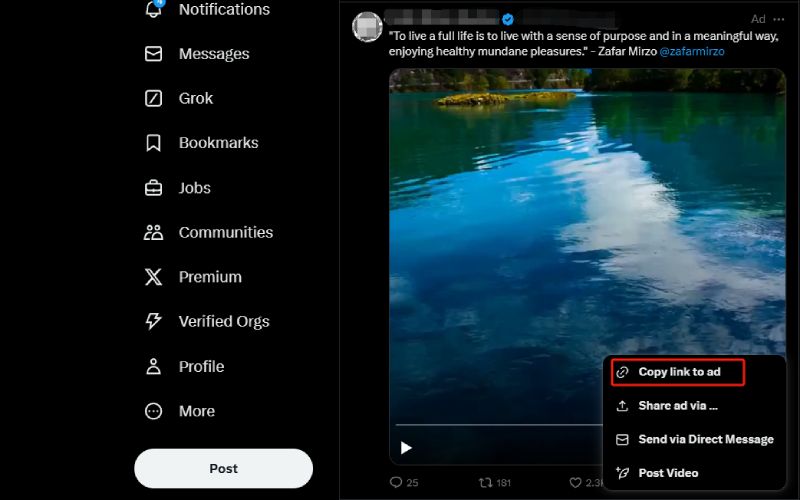
- Turn to TwitterVideoMP4 and paste the copied link to the box, then click “Download”.
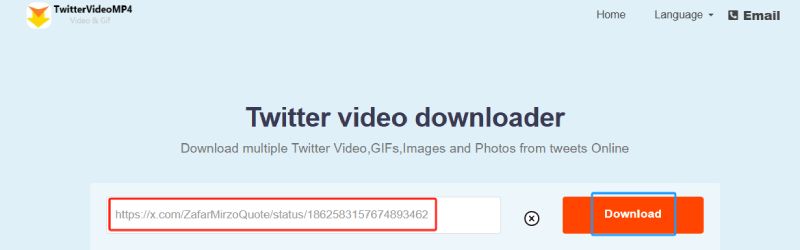
- Pick the format (MP4) and quality (720p, HD 1080p, 4K) for free, then click “Download”.
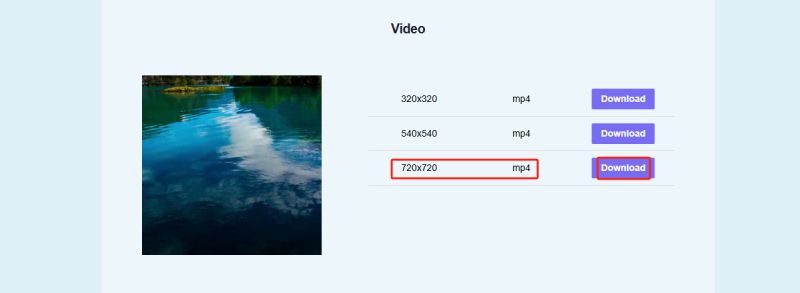
Online Video Editors – Clideo
1. Basic Information
Clideo is an online video editor. It provides a simple and efficient way to cut and convert Twitter videos to MP4 format. With its user-friendly interface, you can easily upload your Twitter video. You can also make the necessary edits, and download the final MP4 file, all without needing to install any software.
2. Guide
Step 1: Upload the Twitter video.
- Click the “Choose file” option and upload the Twitter video you want.
Step 2: Cut and convert the Twitter video to MP4
- Select a fragment and extract or delete it. Then choose your preferred format.
Step 3: Save the MP4 video
- Give the video a final run and save it to your personal device or one of two cloud storage services.
🚩Using Mobile Apps
Video Converters for Mobile
1. 👍iFlyTube Video Downloader (Android)
Guide:
- Open the Twitter website on your Android and find the video you want.
- Select the share icon and click “Copy link”.
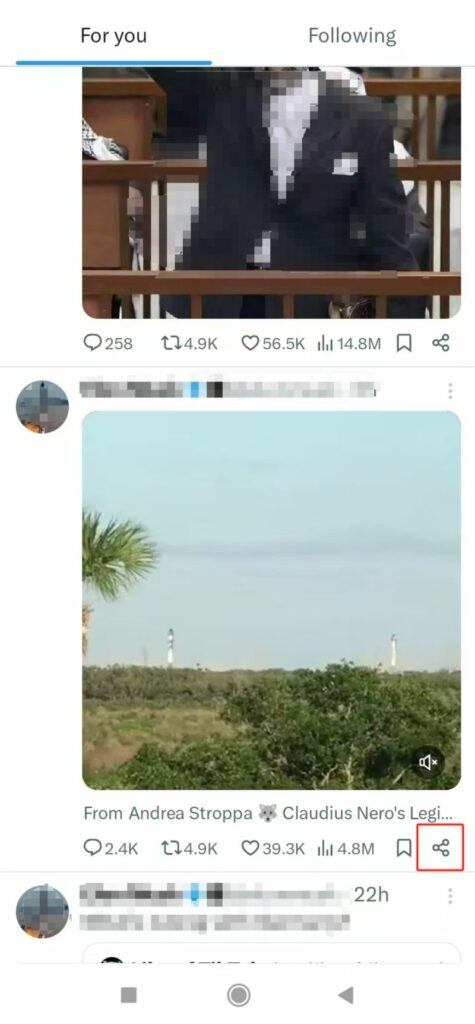
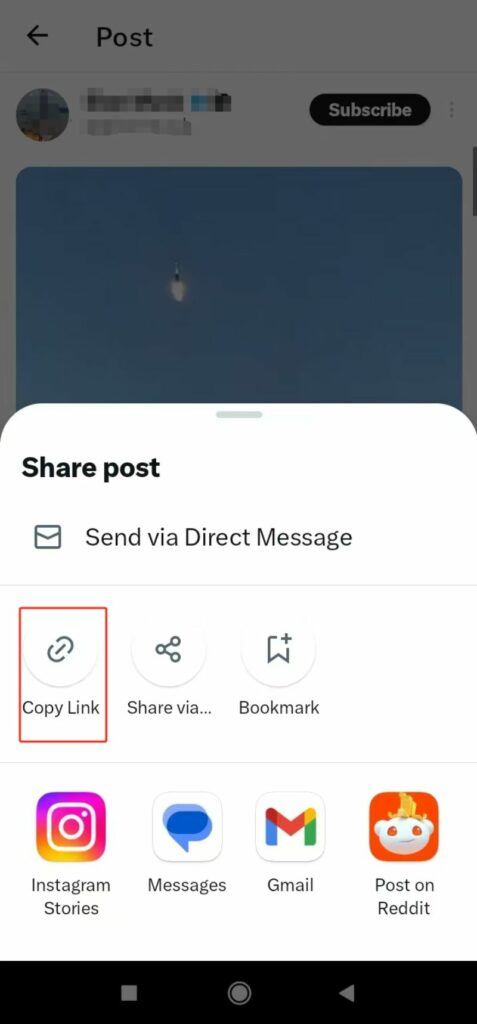
- Turn to the iFlyTube website and install the app freely.
- Paste the copied link to the box on iFlyTube.
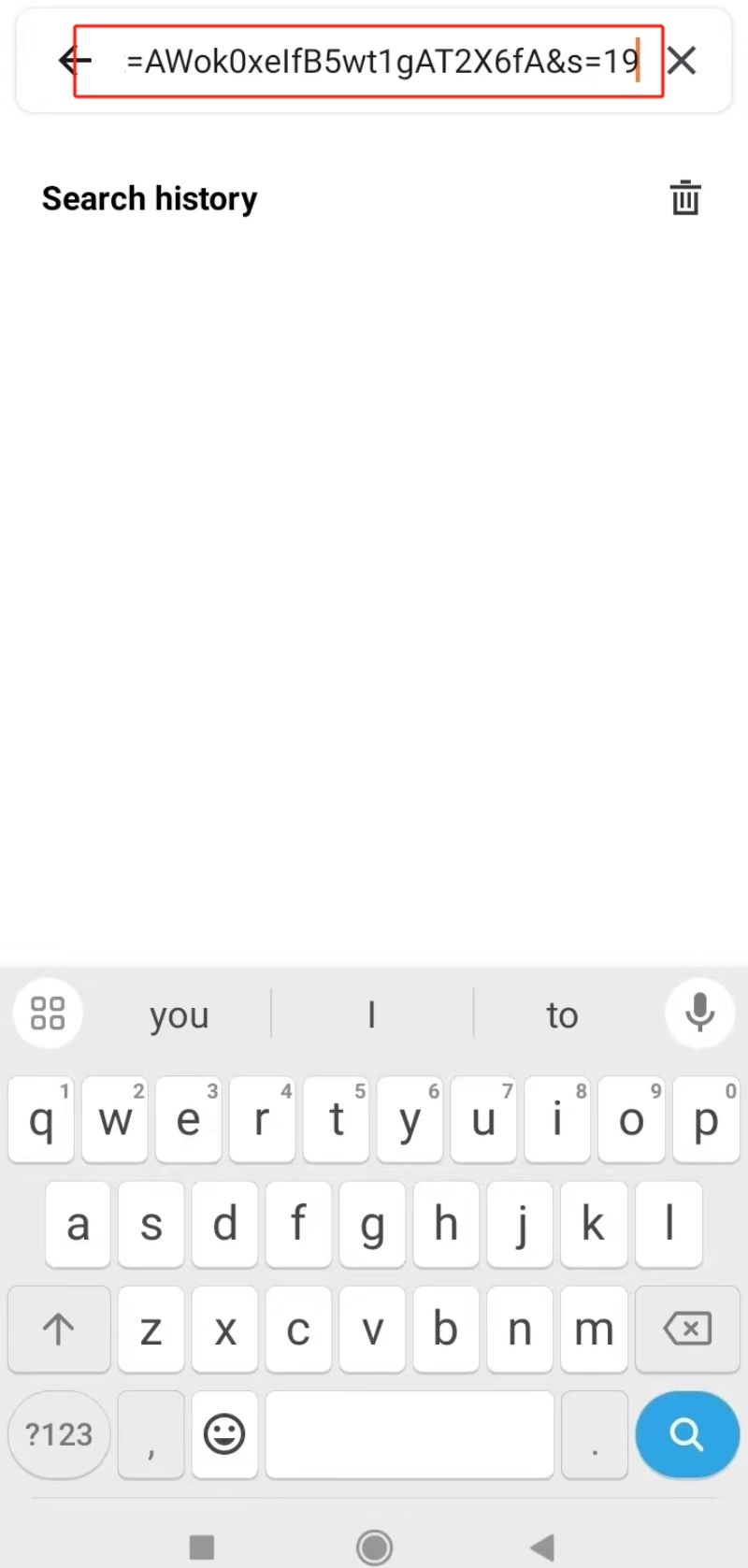
- Hit the download icon (a downward arrow).
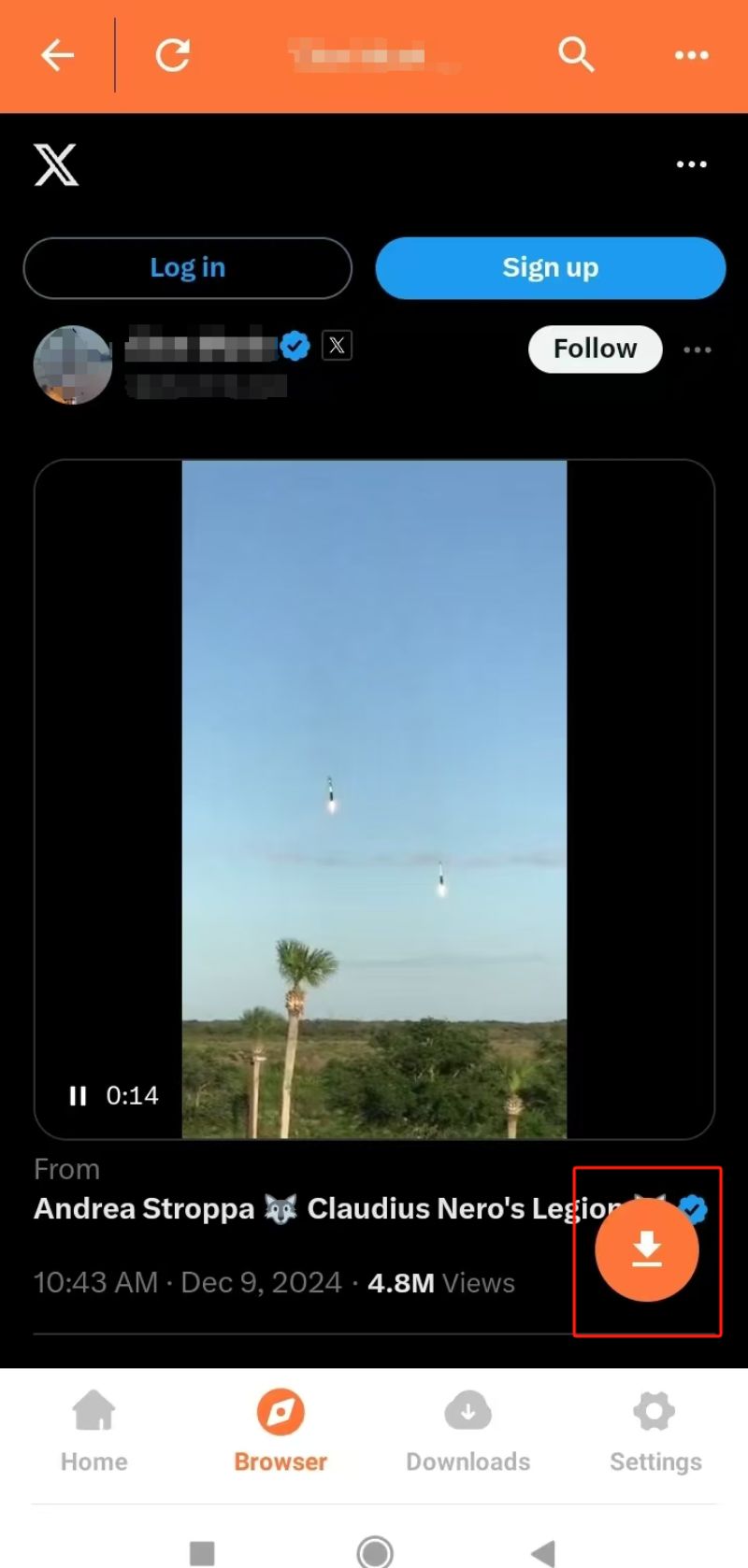
- Opt for the format (MP4) and quality (720p, HD 1080p, 4K). Then click “Download”.
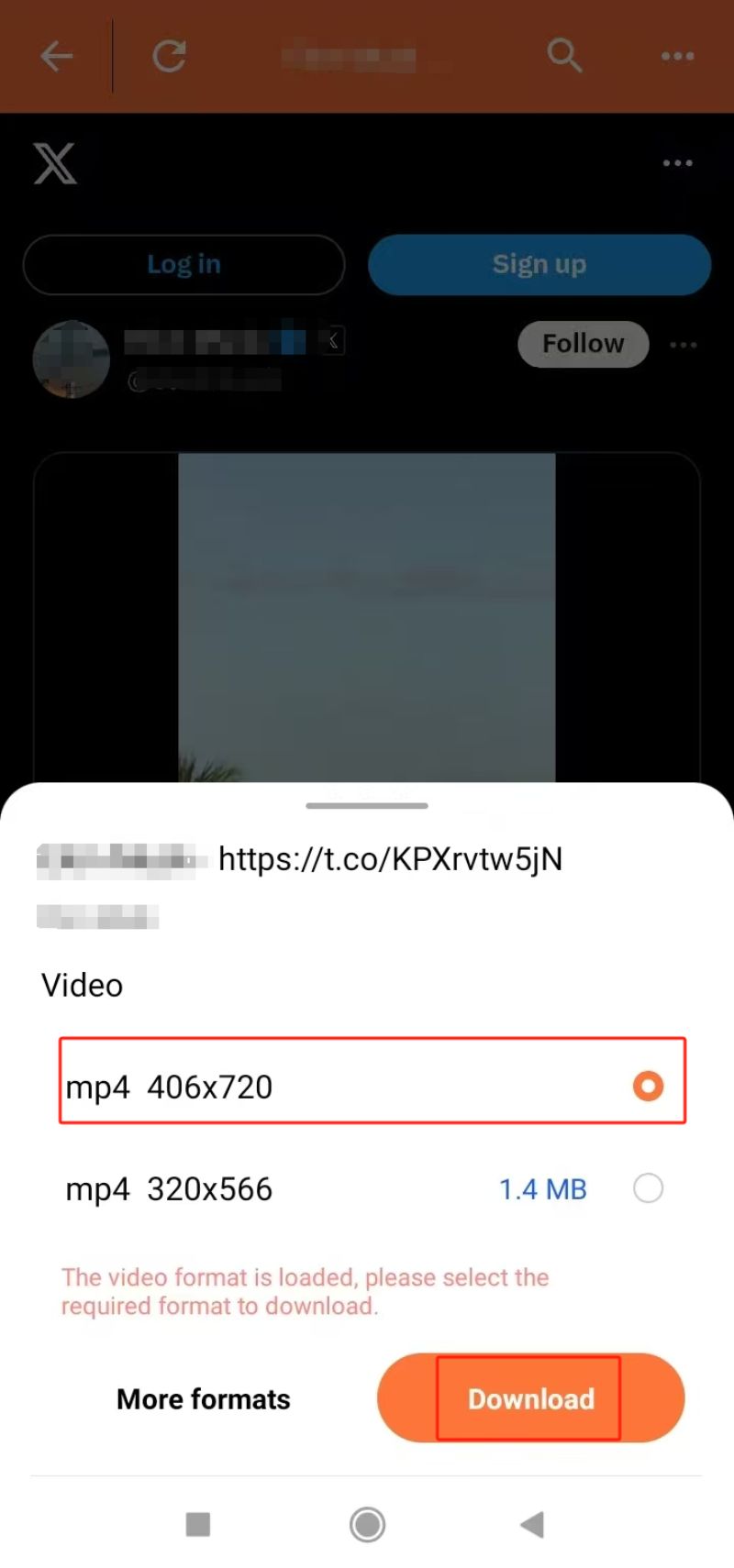
2. SSSTwitter (iPhone)
Guide:
- Open the Twitter website on your iPhone and find the video you want.
- Select the share icon (an upward arrow) and click “Copy link”.
![]()
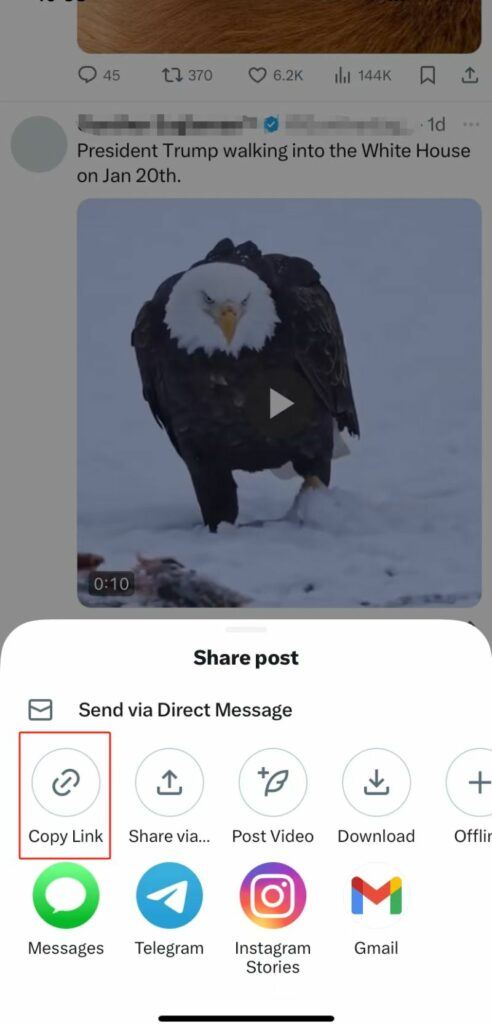
- Turn to the SSSTwitter website and install the app.
- Paste the copied link to the box on ssstwitter and click “Download”.
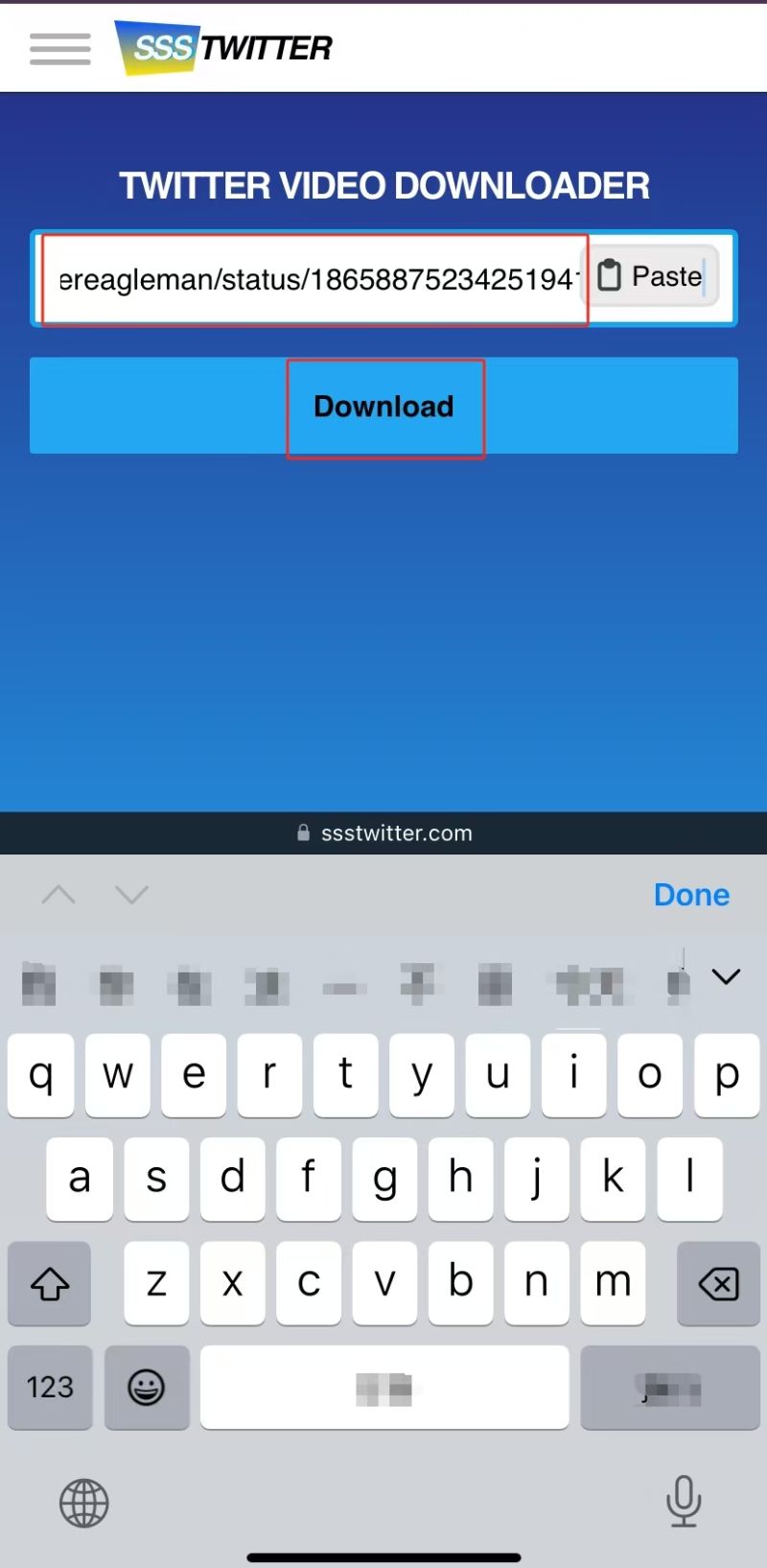
- Hit the format (MP4) and quality (720p, HD 1080p, 4K). Then click “Download ~ ”.
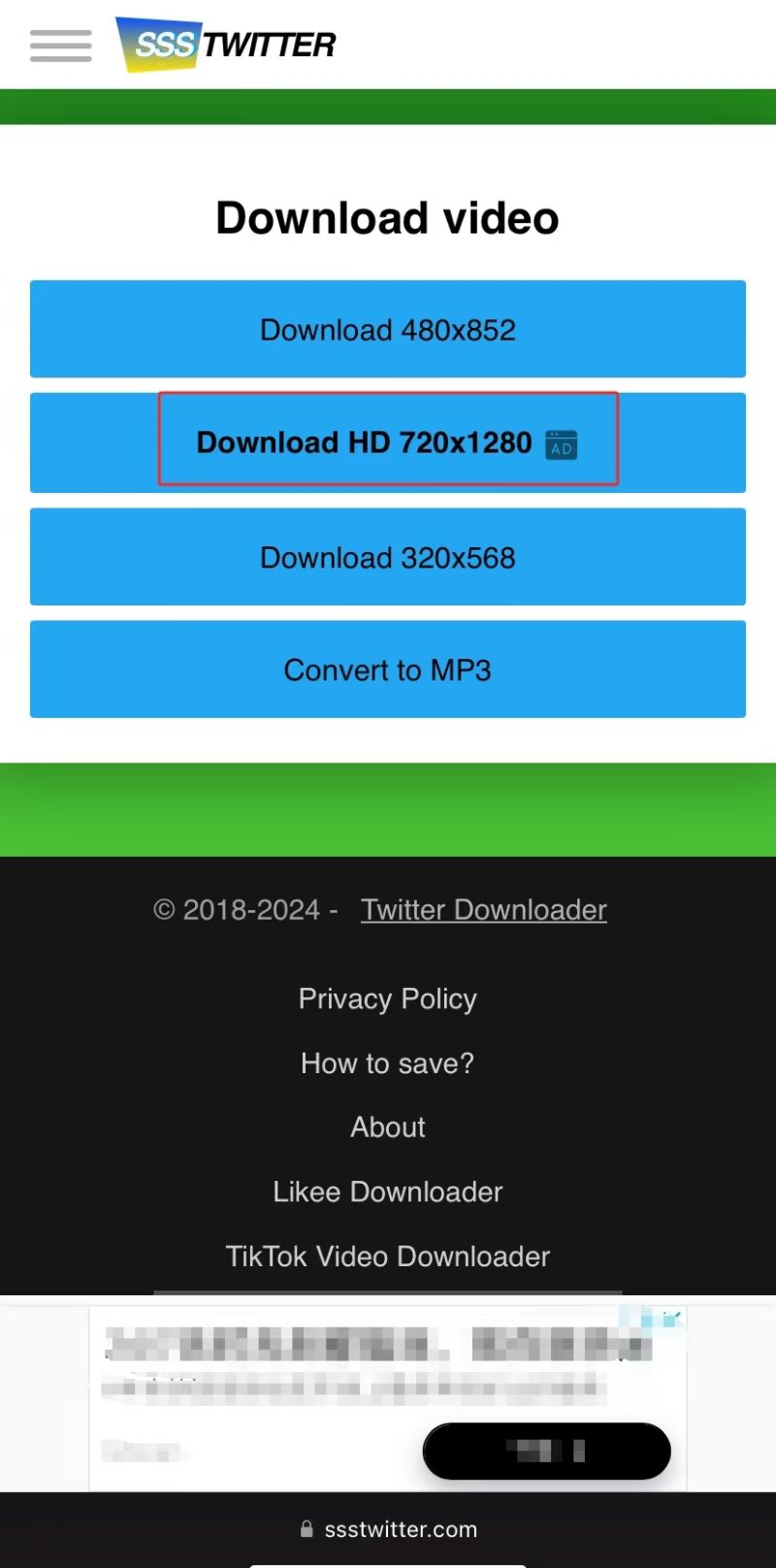
Video Editors for Mobile – InShot
1. Basic Information
InShot is a popular mobile video editor. It allows you to cut and convert Twitter videos to MP4 format directly on your smartphone for free. It has an intuitive design and powerful features. You can easily cut your videos and add effects. Finally, you can save them in MP4, making it convenient for editing.
2. Guide
Step 1: Install InShot
- Install InShot from your device’s app store.
Step 2: Import Video
- Tap on the “Video” option. Select the Twitter video from your gallery.
Step 3: Edit the Video
- Use the editing tools provided. Cut, trim, or add effects to your video.
Step 4: Export as MP4
- Once you are satisfied, tap on the “Save” button. Then choose MP4 as the format.
Step 5: Save to Device
- Your edited video will be saved to your Android and iPhone in MP4 format.
🚩Using Desktop Softwares
Video Converters for Desktop – 👍iFlyDown Video Downloader
1. Guide
- Open the Twitter website and find the video you want.
- Hit the share icon (an upward arrow) in the bottom-right corner and choose the “Copy link to ad” option.
![]()

- Turn to the iFlyDown website and install the app.
- Log in to your accounts on iFlyDown and Twitter.
- Paste the copied link to the box on iFlyDown app and the video will appear automatically. Then click “Download”.
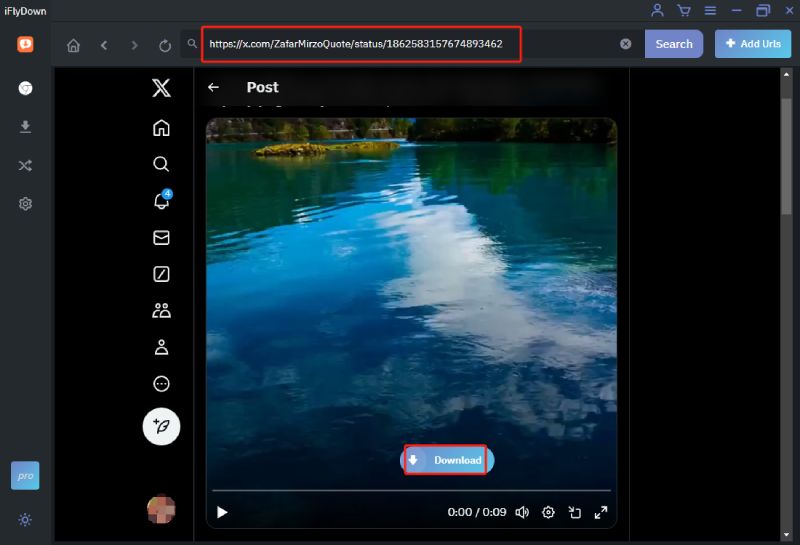
- Click the format (MP4) and quality (720p, HD 1080p, 4K) free of charge. Then hit “Download”.
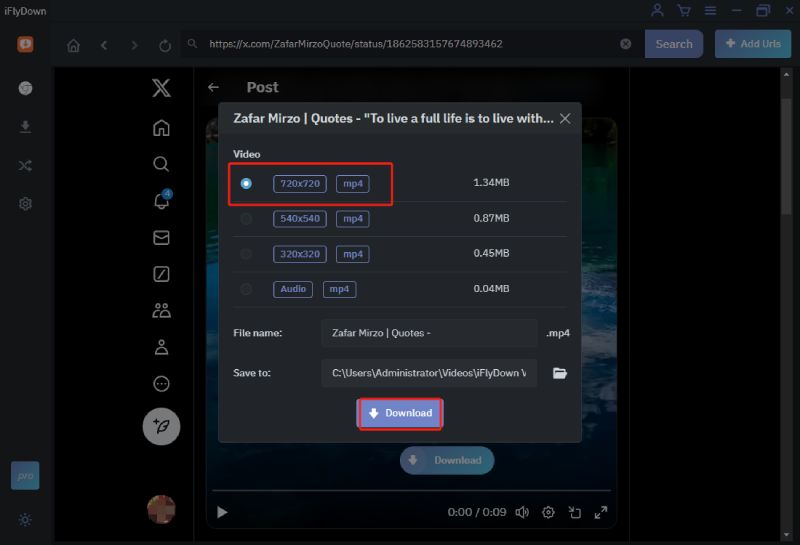
Video Editors for Desktop – Shotcut
1. Basic Information
Shotcut is an open-source video editor that can cross different platforms. It is available for desktop use, offering tools to cut and convert Twitter videos to MP4 format. So editing your videos on your computer and exporting them in high-quality MP4 format is hassle-free.
2. Guide
Step 1: Install Shotcut
- Visit the Shotcut website to download the software. Then install it on your desktop.
Step 2: Import Video
- Drag and drop the Twitter video file into the Shotcut workspace. You can also use the “Open File” option.
Step 3: Edit the Video
- Utilize the editing tools to cut, trim, or add effects to your video.
Step 4: Set Export Format
- Click on the “Export” tab. Select MP4 as the output format from the list of presets.
Step 5: Export the Video
- Hit the “Export File” button. Then choose the destination folder, and save your edited video in MP4 format.
Summary
We’ve outlined various free methods to cut and convert Twitter videos to MP4 format. Online tools offer quick and accessible solutions without the need for software installation. For those who prefer editing and converting on the go, mobile apps provide a wide range of capabilities directly from your smartphone. Desktop software delivers advanced options for more detailed work. By choosing the right tool for your needs, you can efficiently convert Twitter videos to MP4. They make it easy to share Twitter videos with most devices.